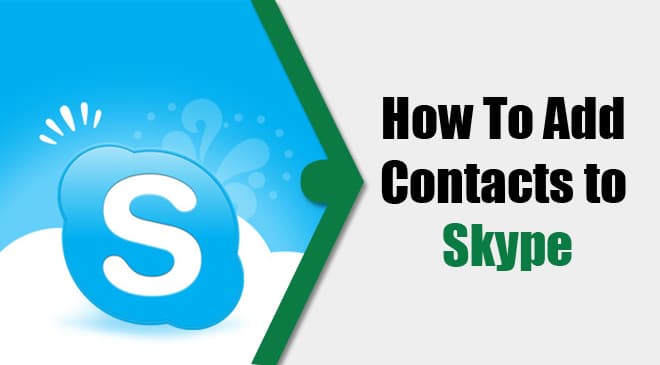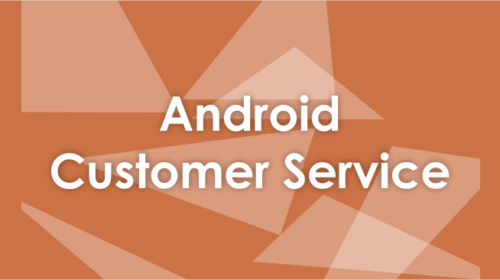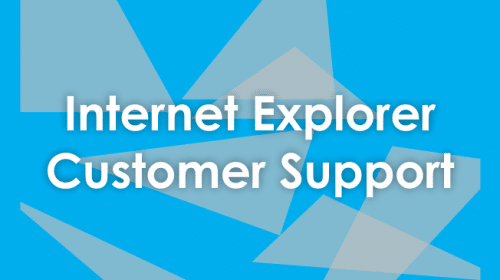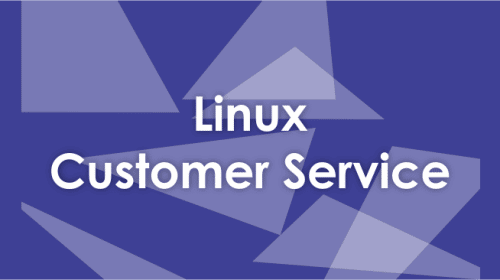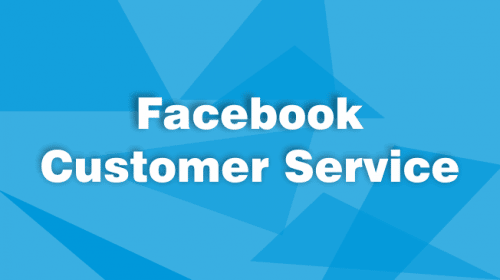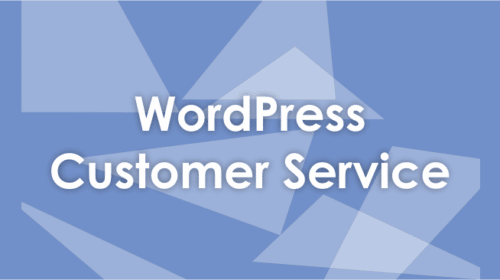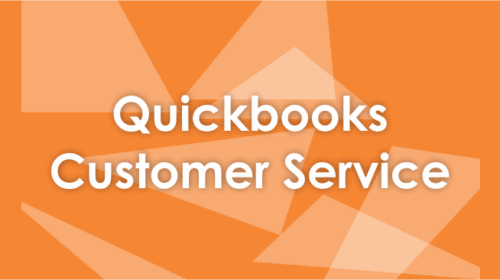Skype is an instant messaging app that offers free messaging and calling (audio and video) to its users. The business version allows smooth and quick online business meetings making work much easier than before. Here is a guide on how to add contacts on Skype. The first step you would like to do after installing Skype is ‘Adding Contacts.’ It is of no use without contacts.
Adding contacts to your Skype is an easy process. If you have the Skype user name of the person, it will become easier to find the contact. Follow the steps mentioned below to add new contacts to your Skype account:
How To Add Contacts To Skype
- Login to your Skype account and go to “Contacts” menu on the top.
- Select “add a contact” or instead of following these two steps; you can directly go to search box (below your Skype Name) and type in contact number, email or Skype username you want to add.
- Afterward, click on the search button right next to the search box.
- It may give you a list of similar results.
- Carefully look for the one you want to add and select it. If you know the Skype id, you can save the time of looking for the contact.
- Once you hit “add to contact” button, you will have a pop-up to send a message to the person you just selected.
- Type the message and send it.
- The contact will be added to your contact list.
- You can follow the same steps to add more contacts to your Skype account.
Please note that the person will appear offline until he accepts your request. You will also not be able to contact him through messages or call. Once your request is accepted, you can enjoy a conversation with your contact through Skype. Skype can be accessed by both computer and mobile devices.