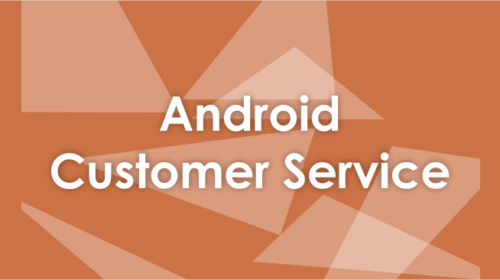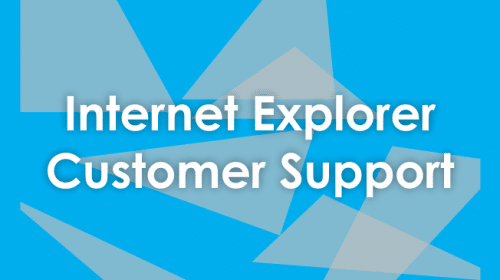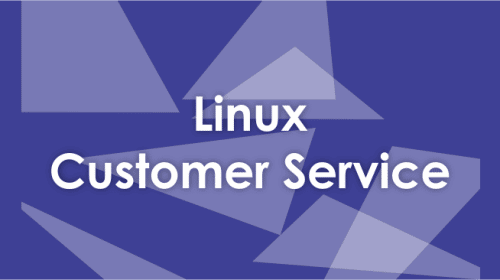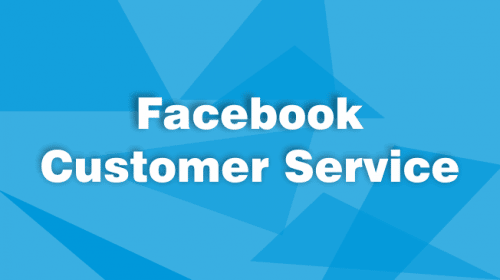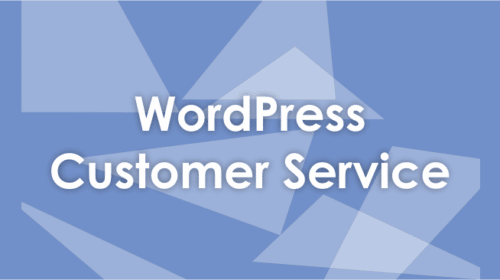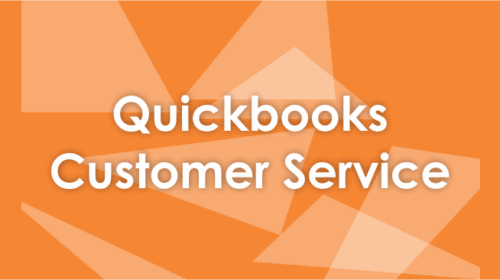Spooler lets your Windows computer interact with the printer and is thus considered quite useful. It helps in storing the print jobs in the computer’s memory until your printer gets ready to print them. Therefore, any problem in the spooler can suspend the printing operation.
So, it is essential that your spooler functions smoothly all the time. But in case the print spooler doesn’t respond or gives an error, you will need to take some measures to fix the issue. Below you can find the guide to get rid of the spooler error in Lenovo printers:
9 Steps to Fix Spooler Error with Lenovo Printers
You can follow the simple steps mentioned below to resolve the spooler error.
- In order to start the “Run” command, press Windows key and “R”.
- Now type “services.msc” in the “Run” bar and press the enter key.
- You will get a window containing all the services installed on your computer.
- Find the “print spooler” service on the services window.
- Double click on the print spooler service to open it.
- You will have to look for the “startup status”. You will have to change it to “Automatic” if the status is different.
- In the lower portion of the window, you have stop and start buttons available. Click on the stop button first and after a couple of seconds click on start button to run the spooler service again.
- It will fix the problem.
- Try giving a print command now, you will find that the issue has been fixed.
So, this is how you can overcome the problem of spooler error with Lenovo printers. However, in case you are still having the spooler error, you can contact Lenovo customer support.