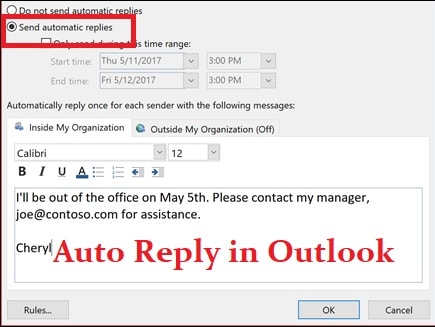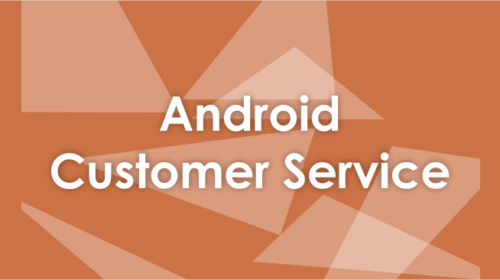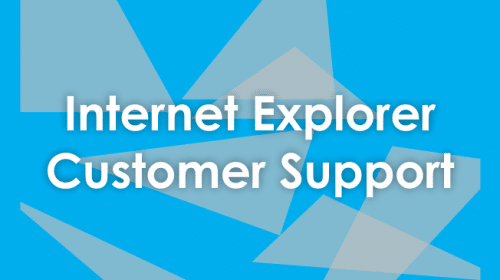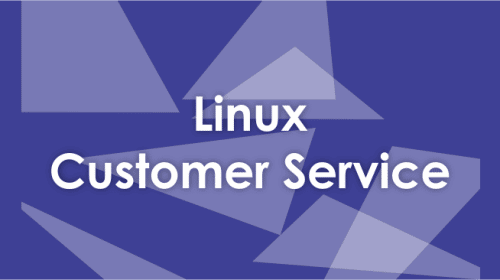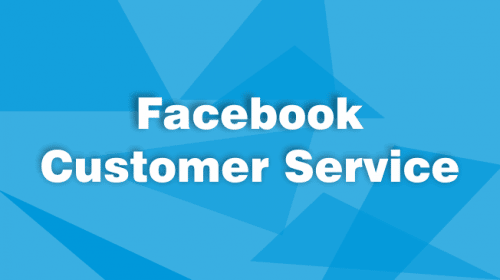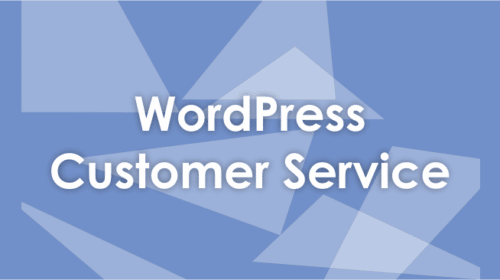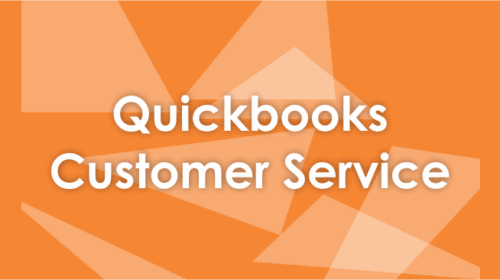Owing to its several suitable features, Outlook is a preferred email platform for business communication. Its automatic reply feature lets you send emails to people when you are on vacation. So, this is something that every user would look forward to. As the name suggests, this auto-reply feature needs to be configured well in advance so that next time you are out of the office or unavailable, the email sender will be notified about your absence.
5 Steps To Configure Automatic Reply in Outlook
Follow the below-mentioned instructions to send automatic out of office replies, depending on the type of email accounts you possess.
- Open
- Go to File, and look for ‘Automatic Replies’ (People using Outlook 2007 should select Tools > Out of Office Assistant).
- Now, you need to select ‘Send automatic replies’ in the ‘Automatic Replies’.
- Go to the ‘Inside My Organization’ tab and write down the response that you wish to send to the email sender when you will be out of the office. (For example, you can type something like this – “Hey There, I will be out of the office from 20th March to 5th Please contact my manager at [email protected] for any assistance”.)
- Click ‘OK’ to save settings.
When you set up the auto-reply feature, you can optionally “set a date range for your automatic replies.” This will enable you to send emails (replies to the email sender) within the date range and afterwards, will automatically turn off replies after the specific time period. Otherwise, you will have to turn off the feature manually.
Note: “If you don’t see Automatic Replies, use Rules and Alerts to set up your out-of-office message.”
If you want to send replies to anyone outside your organization, choose ‘my contacts’ option. Sending replies outside anyone outside my organization will send replies to every email, advertisements, newsletters, and potentially junk email.
Turn off out-of-Office Replies
After the out-of-office feature is enabled or configured, you will see a message under the ribbon. You need to choose ‘Turn off’. This would disable automatic out-of-office replies. In future, if you wish to turn it on or set up the auto-reply feature, we suggest you stick to the above-mentioned methods to modify the settings.
Anyone using Outlook 2007, they can turn off the feature by selecting Tools > Out of Office Assistant and then uncheck the checkbox ‘Send Out of Office auto-replies’.
I Don’t See Automatic Replies – What to Do?
Many users do encounter this issue. If you too don’t see Automatic Replies even after selecting ‘File’, check whether you are using a Yahoo, Gmail, or other IMAP or POP account that does not support the Outlook Automatic Replies feature. If you leave Outlook running, you must set up a rule that would enable reply to incoming messages.