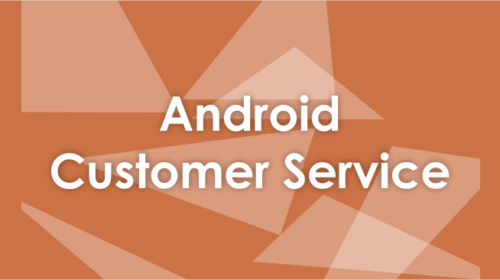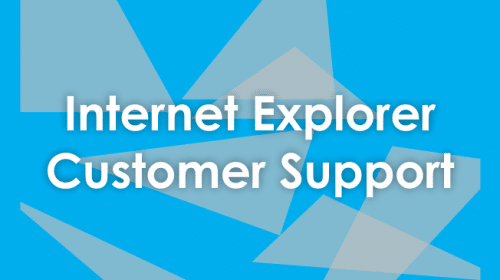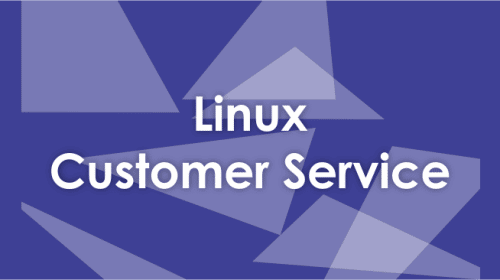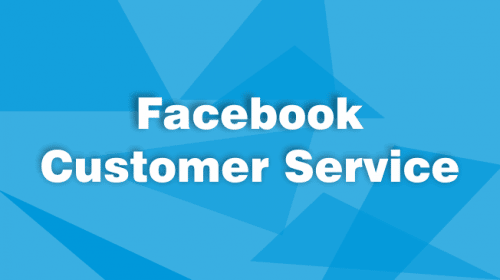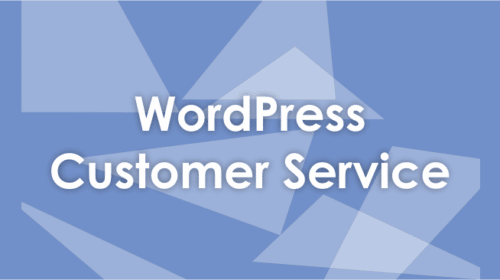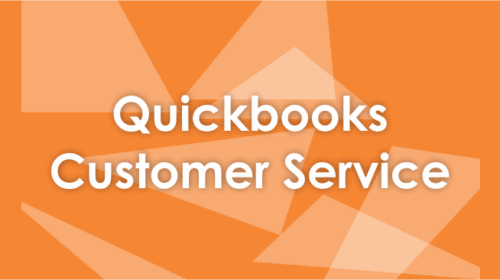As we all know that there are two types of Printers. The first one is the inkjet printers and the second one is the laserjet printers. There are several reasons that can affect the print quality of the printers. Apart from the hardware issues, some other factors like damaged ink cartridges, incorrect print speed; color saturation, and resolutions settings can be the common source of problems that may lead to poor print quality. If your Xerox printer is not printing good quality documents and images, you can take the following measures to improve the quality:
Steps To Fix Laser Printer Poor Print Quality
- First of all, make sure that you have installed the latest driver and updated printer software or utility
- Check your printer settings to ensure that the printer is configured for high quality prints
- Select the right paper type and right size in settings according to the paper you are using for prints
- If the printing quality is set to draft, change it to high quality
- If you are using a laser printer, you can take out the toner and shake it from side to side several times.
- If you are using inkjet printer, then take out the cartridges and clean the nozzles and run alignment after re-installing the cartridges
- Always make sure to use the Xerox recommended paper with high quality.
It is recommended that you read the user manual carefully or visit the manufacturer’s website. Find out the preferred settings which are recommended by your manufacturer and apply the same. Always use genuine ink cartridges and refills as using duplicate ink cartridges or injected refills from local shops may damage the print heads of the printer. Clean the print head of the printer regularly. This will certainly improve the print quality of your printer.